Collaborating Remotely to Make Music (Part 1)
by Sylvain Carton
Date Posted: June 03, 2020

Collaborating with others has always been a huge part of the musical performance experience. Until fairly recently, this was limited by physical location. Today, however, there are a lot of tools that allow people to collaborate over long-distance. Although truly live performances with musicians in different locations are not always possible, groups can still produce "concert like” videos where the audience can watch and listen to everyone playing "together." This has been possible for some time, but, with social distancing practices enacted throughout the world, and virtually all concerts cancelled, this has become a go-to for many projects. While many professionals utilize this technology, it has also become a valuable resource for music educators and their students for teaching and learning remotely.
Full instructional video here. Written out steps are below with audio/visual example!
Acapella App
To get started you really don’t need much - a smart phone, a pair of headphones (wired, not bluetooth) and the Acapella app by PicPlayPost can get you up and running. This app is the best one I’ve found and allows you to create a multi-video scene, record to a click (or not), and share the video project with others so they can add their parts. It is free for projects up to 1 minute in length and up to 9 collaborators but requires a paid subscription to do longer videos. To do collaborations you will need to set up an account, and the app is only available for iPhones and iPads. To get the best sound quality it is best, but not necessary, to use standard headphones (not ones with built in microphones).
Using a separate microphone that works with your phone can also help the quality of the recording but is not a requirement. You can, of course, go much deeper into production quality if you invest in, or have access to, a home studio setup of some sort along with video editing software.
The Acapella app is fairly easy to figure out, but here is a basic rundown of how to get a project going.
Download Acapella App:
iOS
Steps
1. Make some calls!
You're in charge so you're the producer! Decide what you want to play and who with. Anything else you can pre-plan regarding the arrangement, musical decisions, video elements, etc. will be very helpful in finishing a successful project.
2. Open the app and tap the icon link to start a project.
3. Press "record new" and select your layout.
Here, you decide how many people/frames your project will have. In this app you have anywhere from 1-9 frames with slightly different configurations.
You cannot go back and change this once you have started a project.
If you are not sure how many frames you want to have, I recommend going with the max. You can always fill empty frames with silent videos.
4. Select the length of your piece.
In the free version you can choose up to 1 minute. In the paid versions you can go up to 10 minutes. Similar to the layout, this setting cannot be changed once the project is started.
5. Select a frame to record in.
Once you select a frame you will be able to choose the tempo and meter (tap the metronome icon) and set the mic input gain (tap the 1/4" cable icon). In the paid version you can also choose a pre-recorded video to add to the project. It is important to note that the metronome settings can be changed at any point, but the tempo of the music already recorded will not change.
6. Press the record button and play!
There will be a 4-beat countdown and then you play!
7. OK the performance!
Once you're happy with the recording tap the green check mark. If at any point you want to replace a video frame, simply select it and you can record over it.
At this point you can do some sound processing (volume, panning, eq, pitch, echo, etc...) by pressing the speaker icon. You can also set the title by pressing the copyright symbol and set the aesthetic of your video with various built in filters. You can come back and modify these settings at any point.
8. Share with your collaborators!
To collaborate with another person, tap on "Save and Share" and choose “collaboration.” You will be given a variety of ways to send the file to your collaborators (sms, messenger, email, etc...). Whoever you share the file with will get a link to the file you were working on. Once they click on the link, their Acapella app will open up and give them some prompts to join the collaboration. They can then pick up where you left off, repeating steps 5-8, saving and sharing once they are done.
9. Finish your movie!
When you have finished working on your tune, tap "Save and Share" again, but this time choose "Public" or "Private." You will have several options for saving/sharing the project at the bottom of the screen. I generally choose to save to camera roll so that I can then use the finished video however I'd like.
That’s pretty much it! By following these steps, you can create fun and/or educational collaborations for yourself and/or your students. To give you one idea of how all of this can come together, I’ll close with an example of myself "collaborating" with my other self!
- Sylvain Carton
Listen to Sylvain's Acapella Composition: Me vs Me
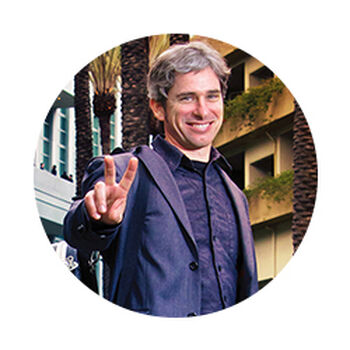
About the Author
Originally from France, Sylvain Carton is a multi-instrumentalist (woodwinds, guitars) and composer currently residing in Los Angeles. An accomplished performer, Sylvain records and tours regularly with a number of groups representing a variety of musical genres and traditions including Beats Antique, The Japonize Elephants, We Are The West, The Mitch Marcus Quintet, Maureen and the Mercury 5, Space Blaster, and The Sylvain Carton Quartet.
As composer/producer, Carton has written/produced music for shorts, feature length independent films, commercials, documentaries, tv, radio spots, dance, and many of the groups he performs with. His compositions for big band won a "Subito" grant from the American Composer's Forum. Sylvain has also composed chamber music for small orchestra, string quartet, brass quintet, saxophone quartet, solo pieces for voice, tuba, cello, guitar, saxophone, and clarinet w/electronics.
Sylvain Carton holds a BM in Jazz Performance from the Indiana University School of Music at Bloomington, where he studied with David Baker, Eugene Rousseau, Tom Walsh, and Shirley Diamond, as well as an M.A. in music composition from UC Santa Cruz, where he co-directed the Latin American Music Ensemble. In addition to performing and composing, Sylvain is a Vandoren Performing Artist and Artistic Advisor.
Visit Sylvain's website here.